TV Help

If there is anything else you would like help with today, simply click Finish to return to the home page of the diagnostics support tool.
For more support check out the product support page on https://argos-support.co.uk for manuals, interactive guides, live chat, FAQs and more.
Or watch our helpful how-to videos on the Argos Support YouTube channel at
https://www.youtube.com/c/ArgosSupport
Sorry we haven't been able to fix this issue with the Troubleshooter today.
For further assistance, please close this window and call Technical Support using the number provided on the Argos product support page or inside the user manual.
For more support check out the product support page on https://argos-support.co.uk
Here you can find manuals, interactive guides, live chat, FAQs
and much more.
Or watch our helpful how-to videos on the Argos Support YouTube channel at https://www.youtube.com/c/ArgosSupport
Did this resolve the issue?
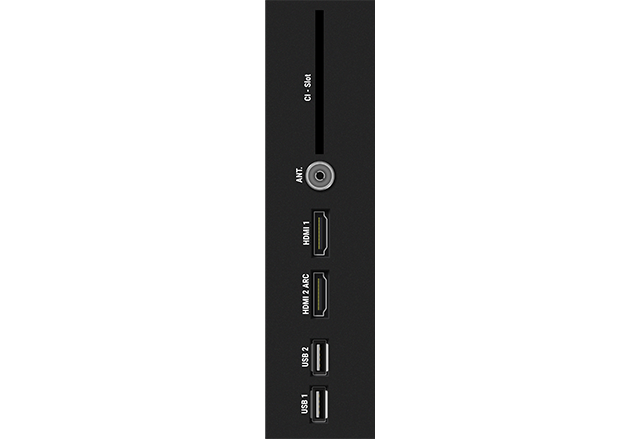
Did this resolve the issue?
Please check your TV manual for this procedure.
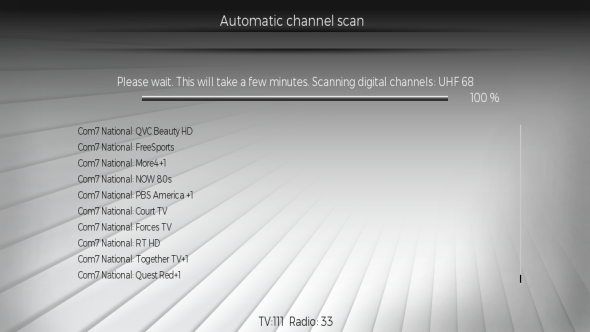
Did this resolve the issue?
Please check your TV manual for this procedure.
Make sure you end the scan with your region selection set correctly for your designated transmitter.

Did this resolve the issue?
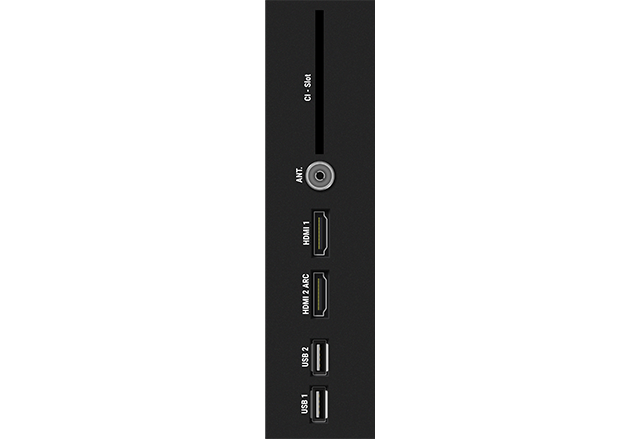
Did this resolve the issue?
Did this resolve the issue?
Did this resolve the issue?
Please check your TV manual for this procedure.
Did this resolve the issue?
Did this resolve the issue?
Did this resolve the issue?
Did this resolve the issue?
Are other people using your internet at the same time?
Did this resolve the issue?
Perform a power cycle on the TV using the following steps.
- Unplug the TV from the mains socket.
- Hold down the manual power button on the TV for 10 seconds (if unsure on location, refer to the user manual).
- Plug the TV back in and turn on.

Did this resolve the issue?
Please check your TV manual for this procedure.

Did this resolve the issue?
Please consult your set top box provider.
Did this resolve the issue?
Please check your TV manual for this procedure.
Did this resolve the issue?
Did this resolve the issue?

Did this resolve the issue?

Did this resolve the issue?
Did this resolve the issue?
Please check your TV manual for this procedure.
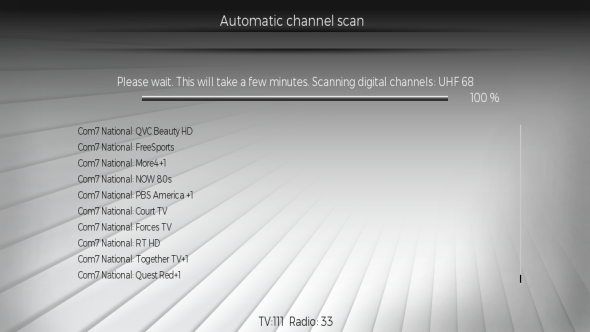
Did this resolve the issue?
Please check your TV manual for this procedure.
Did this resolve the issue?

Did this resolve the issue?
Please check your TV manual for this procedure.
Did this resolve the issue?
Did this resolve the issue?
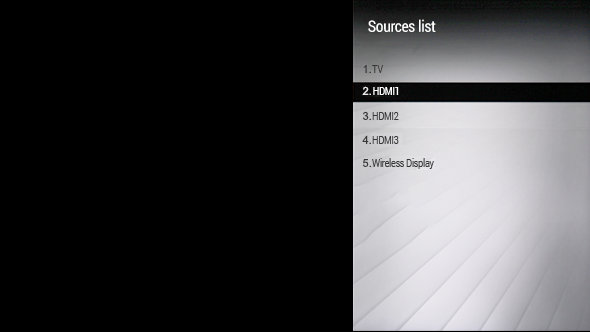
Did this resolve the issue?

Did this resolve the issue?
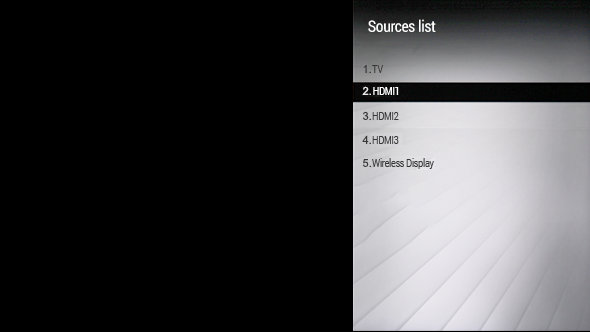
Does the patch slowly disappear?
Did this resolve the issue?
Perform a power cycle on the TV using the following steps.
- Unplug the TV from the mains socket.
- Hold down the manual power button on the TV for 10 seconds (if unsure on location, refer to the user manual).
- Plug the TV back in and turn on.

Did this resolve the issue?
Remove, then replace the scart/HDMI leads.

Did this resolve the issue?
Please check your TV manual for this procedure.
Did this resolve the issue?
Perform a power cycle on the TV using the following steps.
- Unplug the TV from the mains socket.
- Hold down the manual power button on the TV for 10 seconds (if unsure on location, refer to the user manual).
- Plug the TV back in and turn on.

Did this resolve the issue?
Did other channels work correctly?
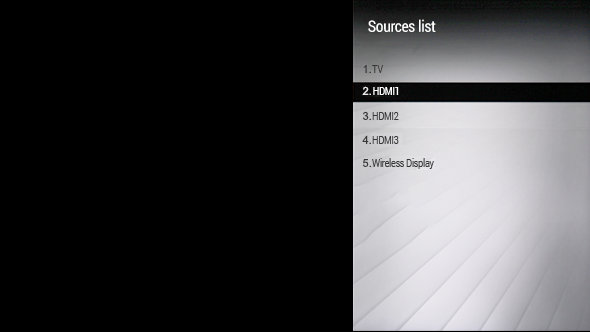
Did this resolve the issue?

Did this resolve the issue?
Remove, then replace the scart lead on both devices.
Ensure the TV is on the correct source.

Did this resolve the issue?
Remove, then replace the HDMI lead on both devices.
Ensure the TV is on the correct source.

Did this resolve the issue?
Refer to the user manual?
Remove the three coloured leads from the adaptor, then replace them ensuring the coloured leads match the socket colour.
Did this resolve the issue?
Reinsert the leads in the following order.
Yellow plug into the YELLOW socket (sometimes coloured green or green/yellow.
Red plug into the RED socket -marked "R".
White plug into the WHITE socket-marked "L".
Did this resolve the issue?
Can the problem still be seen in standby mode?
Use a lint free cloth SLIGHTLY dampened with water to clean the screen. Use a second dry lint free cloth to wipe away any excess. Repeat this procedure until the screen is clean.

Did this resolve the issue?
Remove, then replace any leads.

Did this resolve the issue?
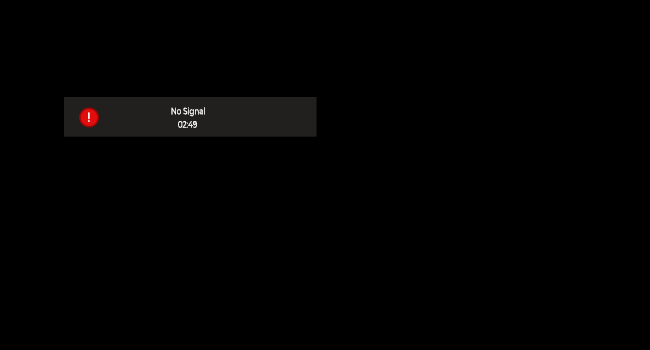

Remove, then replace the scart lead on both devices.
Ensure the TV is on the correct source.

Did this resolve the issue?
Remove, then replace the HDMI lead on both devices.
Ensure the TV is on the correct source.

Did this resolve the issue?
Please check your TV manual for this information.
E.g, the source should be set to "Regular" for 1080 content and "Enhanced" for 4K content.
Please check your TV manual for this procedure.
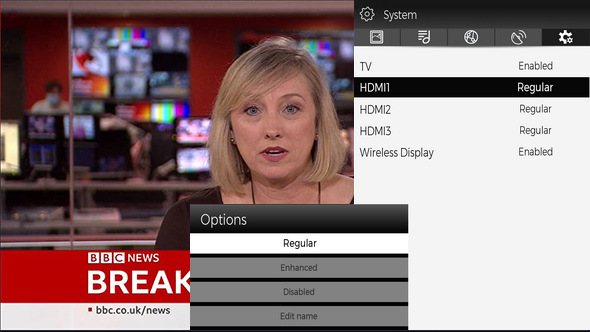
Did this resolve the issue?
Remove the scart socket from the set top box - if there is a switch, ensure it is set to "OUTPUT" before plugging it into the correct AV, either called TV or AV1.
Ensure the TV is on the correct source.

Did this resolve the issue?
Refer to the user manual?
Remove the three coloured leads from the adaptor, then replace them ensuring the coloured leads match the socket colour.
Did this resolve the issue?
Reinsert the leads in the following order.
Yellow plug into the YELLOW socket (sometimes coloured green or green/yellow.
Red plug into the RED socket -marked "R"
White plug into the WHITE socket-marked "L".
Did this resolve the issue?
(Please check your TV manual for this process).
Did this resolve the issue?
Please check your TV manual for this procedure.
Did this resolve the issue?
Perform a power cycle on the TV using the following steps.
- Unplug the TV from the mains socket.
- Hold down the manual power button on the TV for 10 seconds (if unsure on location, refer to the user manual).
- Plug the TV back in and turn on.

Did this resolve the issue?
Using the set top box remote, change channel to BBC1, then activate subtitles if not done so already.
Refer to the Set top box manual for this process.
Do the subtitles appear?
Press the Subtitle button on the remote.
does the subtitles now work?
Perform a power cycle on the TV using the following steps.
- Unplug the TV from the mains socket.
- Hold down the manual power button on the TV for 10 seconds (if unsure on location, refer to the user manual).
- Plug the TV back in and turn on.

Did this resolve the issue?
1. Remove the batteries.
2. Press and hold the standby button for 15 seconds.
3. Tap the remote gently in the palm of the other hand.
4. Refit NEW batteries into the remote.

Did this resolve the issue?